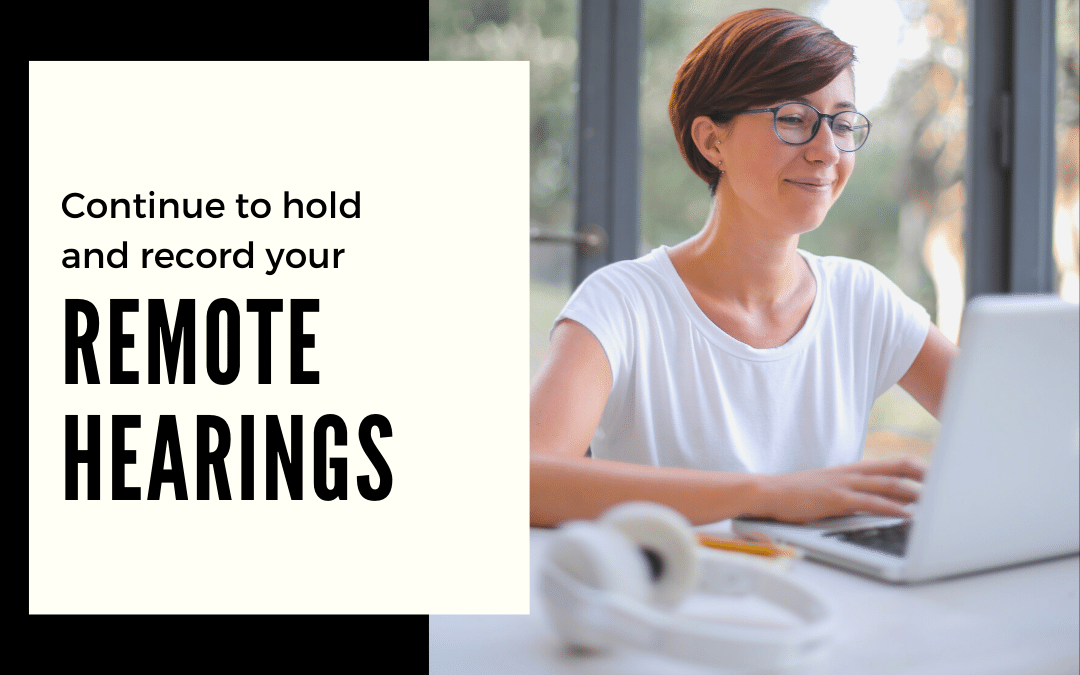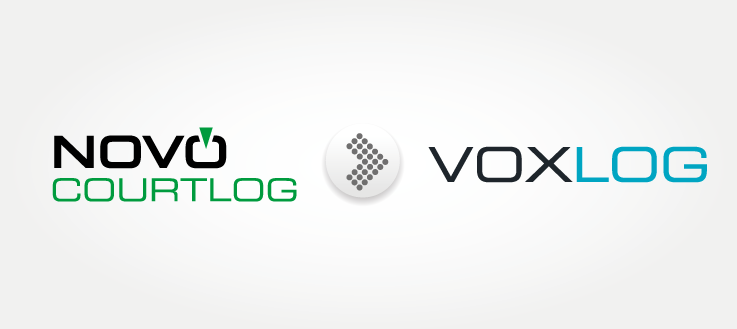The situation is serious, all operations are in shutdown mode. However, you will have to continue to hold hearings without putting anyone at risk.
Voxlog offers three approaches to help you in this exceptional situation.
- Recording a live conference call with Voxlog Client
- Recording a live video conference
- Recording a video or phone conference after the fact with Voxlog Audio Integrator
#1: Recording a Live Conference Call
The ability to record a conference call with Voxlog is easy to use and accessible for all participants with access to a telephone.
Making a direct call to one person remains the simplest and most direct formula, but limits it to one person. The other approach is to use the services of a conference call solution that your organization or an external provider can offer you.
In order to record your conference calls, you simply use a telephone coupler that will be connected to an extension that has Voxlog Client installed.

Easy to use, just connect it between the handset, in the headset jack, and the phone. This coupler includes a cable that is terminated by a USB plug and simply plug it into one of the USB sockets of the phone you will be using.
For details on how to configure your extension and for proper operation, please refer to the technical document.
You would like to purchase this coupler for your teleworking needs? Contact Louis Turmel by email [email protected] or at 1-418-830-0495 ext. 201.
#2: Recording a Live Video Conference
The second option is to hold a hearing via a video conferencing tool. However, if you only use the telephone to participate in this hearing, you will need to use the methodology outlined in the previous point. If you use the audio functionality of the computer, it is possible to record the audio of all the speakers in your video conference.
In this case, to record the hearing, two conditions apply:
- Have a computer with an included audio mixer. This type of mixer is usually found on laptops that have an integrated microphone and camera.
- The person recording the hearing must not have to speak (have an active microphone) to make the recording.
For details on how to configure your extension and for proper operation, please contact technical support: [email protected].
Tip: Using a headset with a microphone will increase the quality of the recording.
You will therefore be able to create or associate the appropriate folder to record the audio from your computer and add the annotations you want.
It’s as simple as that! Voxlog documents your decisions in all conditions, even in remote mode.
#3. Recording a Video or Call Conference After the Fact
You can’t record your live audio or video conference with Voxlog? However, you can record these hearings with the tool you expect to use.
We have developed a new solution, called Voxlog Audio Integrator (VL-AI), which will allow you to integrate your audio or video file after the hearing (only the audio will be integrated into Voxlog).
This new tool will allow you to insert, along with basic data such as date, time, file number (and as the case may be, data from your role) into the Voxlog database for your hearing management needs.
We have tested with tools such as Microsoft Teams and ZOOM in both cases, the audio and video files integrate perfectly with our solution.
Should you wish to use another tool, contact us and you will need to provide us with a sample file that we should integrate into Voxlog.

Founding CEO, Louis Turmel, a technology entrepreneur with more than 25 years of experience in the computer and telecommunications sectors.