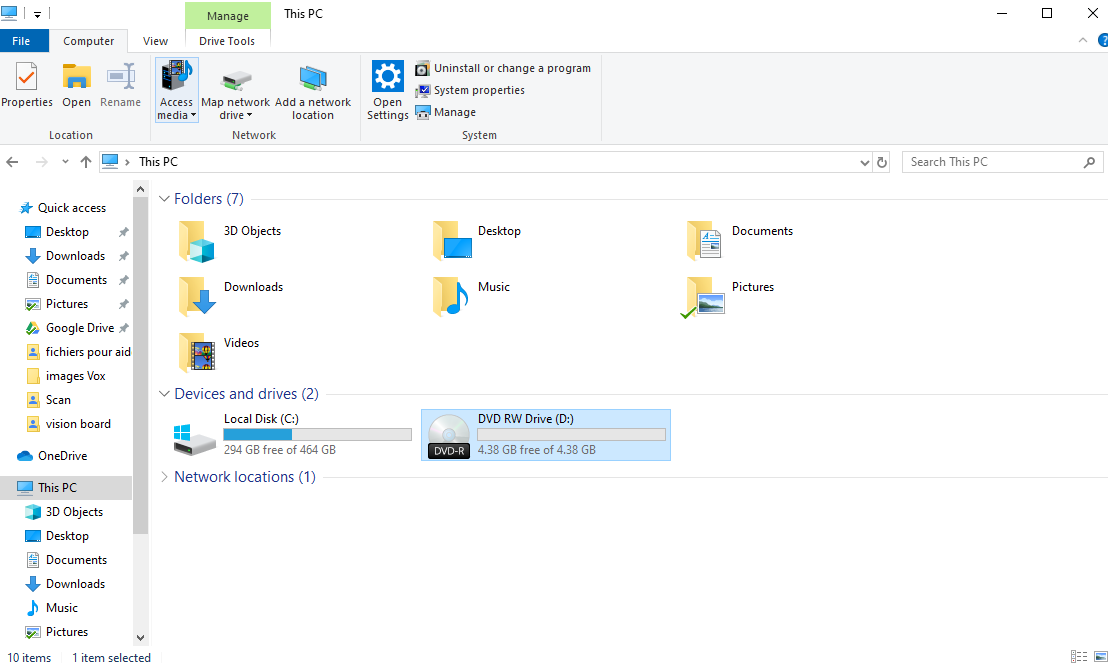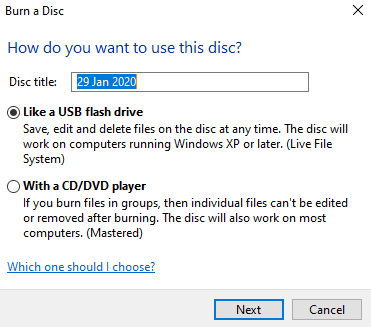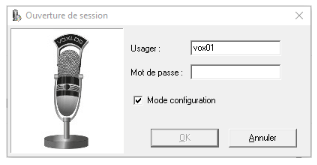Burn your recordings with Voxlog Copy
After you have recorded a meeting with Voxlog, you may wish to share this information or a third party may ask you for a copy? Great news! With Voxlog Copy you can easily burn your recordings from your PC.
From the basic configuration of Voxlog Copy, you can copy these recordings to your hard drive and then copy them to a new destination:
- Physical: CD, DVD, Blu-Ray disc or USB key.
- Network storage: FTP account or any other account in a cloud.
It is also possible to write directly to a CD or DVD disc. Follow these few steps to do so.
Disk Initialization
1. Insert the CD, DVD or BD into the drive;
2. After inserting the disc into the drive, there are three (3) possibilities with Windows:
Possibility 1:
Windows displays the following window, asking you to choose the action to be performed when inserting a blank disc into the drive.
a. Click on this message.
b. Then click the Burn files to disk option in the next window.
c. Go to step 3.
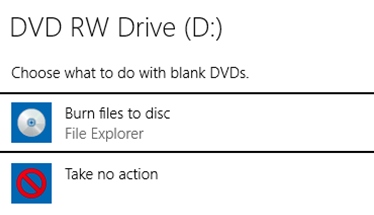
Possibility 2:
Nothing happens. You don’t have a message that appears to you. Don’t panic! Just follow these few steps to continue:
a. Open the file explorer by clicking on this icon:

b. In the file explorer, go to the section This Pc.
c. Click on the drive.
d. Go to step 3.
Possibility 3:
The next window will be displayed automatically. You have nothing else to do but go to step 3 (the next step).
3. When the above window is displayed:
a. Enter the title of your choice in the Title section of the disc.
b. Then select Like a USB Flash Drive.
c. Click Next.
d. At this point, the drive initializes automatically.
Configuring Voxlog Copy
1. When Voxlog Copy opens, select the Configuration Mode check box and click OK.
2. In the Configuration window, enter the drive letter of the disk drive in Directory Location for copies and click OK.
3. When you return to the Login window, uncheck the Configuration Mode check box, and proceed.
4. At the end of the replication procedure, eject the disk.
Now you have a copy of your audio recording, ready to listen to.
Here a number of ways to reach us
Need some help?
Technical guide addressing the most frequently asked questions about the use of our products.
See different methods to reach a technical support agent.
The best way to contact us is to open a support ticket so that we can help you quickly.